How to Download Emails from Office 365 with Attachments?
Robert Hobb | June 1st, 2021 | Backup
These days, more people are turning to Cloud for their business needs. Office 365 is one of the most used cloud-based Suites in the professional sector. For good reasons: it is 24*7 available, full control over file access and sharing, business application, security and compliance, and more. It works quickly and on most devices, so you can spend less time sending emails and be more productive.
But, sometimes a situation occurs in which the user needs to download emails from Office 365. How to download Office 356 emails to Computer? This is one of the most popular queries on the Internet. The users are looking for an expert solution to download all emails from Office 365. Now, you can easily save emails from Outlook 365 with a trusted solution. Email Backup Software is the only best solution to download emails from Webmail.
Email Download Manager Tool is a professionally designed platform to download email from Office 365. This application allows you to back up your Office 365 mailbox data in PST and EML safely. It is designed with an advanced algorithm so that the user can save Outlook O365 emails to Hard Drive in a couple of clicks. With this product, you can download bulk emails from Office 365 account without any external installation.
The tool is 100% error-free and provides accurate results. The organization can also use the tool for migration projects. If you want to download emails from Office 365 Webmail in an offline environment, then it is possible with the Email Download Tool. You can migrate Office 365 to PST, EML, PDF, DOC, MBOX, RTF and more. Also, the product allows the user to access O365 emails in Outlook, Thunderbird, Windows Live Mail, Gmail, Exchange, Zimbra and more.
Steps to Download Emails from Office 365 Account
Step-1. Download and launch the tool on Windows machine.
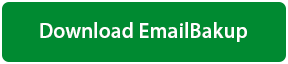
This software is a Free to Try. Safe & Secure Download.
Step-2. Choose Office 365 option from the email source list. Provide account credentials of O365 account.
Step-3. If you are an Admin and want to download multiple Office 365 user mailboxes, then you can select “I am Admin” option. Then, click on the Login button.
Step-4. The tool automatically displays all the folders in the Office 365 account. Pick the desired folder and click Next.
Step-5. Here, you’ll get multiple Saving options. Choose the desired option from the list.
Step-6. Enter the destination path to download emails from Office 365 Webmail at the desired location. Also, you can check the File Naming option.
Step-7. When provided all the details in the interface, click on the Backup button. The tool starts saving emails from Office 365 to desktop.
Step-8. The process may take some time. You will get a complete conversion message after the task gets completed.
Multiple Options to Save Office 365 Emails to Computer
The utility is an effortless solution to backup emails from Exchange Online account. It comes with a simple user interface. Any user can access the platform to download Office 365 emails to Office 365, Gmail, G Suite, IceWarp, IMAP Server, Outlook.com, Yahoo Mail, Rediffmail, Exchange Server, Hosted Exchange Server, IBM Verse, Amazon WorkMail, etc. The user can also save Office 365 emails in multiple file formats such as PST, MSG, EML, EMLX, MBOX, PDF, HTML, MHT, XPS, RTF, DOC, CSV, etc.
This efficient solution allows the user to save Office 365 mailbox into a local machine. Simply download Office 365 emails, attachments & other items to desired platform and format. This automated tool simplifies the whole procedure & provides quite a simple method to download Office 365 mailbox data.
Notable Features of Best Email Download Tool
- Download multiple emails from Office 365 account with complete information.
- Maintain Email properties & folder structure during Office 365 email backup process.
- Download sent emails from Office 365 to Computer with all the attachments.
- The tool is capable to download Office 365 cloud mailbox to Gmail, Office 365 accurately.
- Backup data from Office 365 tenant to the desired platform using advanced filters.
- The software downloads selective emails from Outlook O365 with date, from, subject, etc.
- It is capable to save emails from Office 365 Webmail to Desktop without external installation.
- The user can migrate Office 365 to IMAP Server easily using the professional solution.
- It comes with Multiple File Naming options to download bulk emails from Office 365 Webmail.
- Backup Office 365 emails from Inbox, Sent, Draft, Spam, Tram, Personal folder and more.
- Transfer and save mail from Office 365 to other cloud platforms with all information.
- Support all versions of Microsoft Windows operating system including Windows Server.
- Automatically loads all the folders in the interface when downloading emails from Outlook 365.
Take a Look at Frequently Asked Questions
Can I download emails from Office 365 with On-premises using the software?
Ans. Yes. The software is capable of downloading Office 365 emails with On-premises.
How can I download emails from Office 365 Webmail to another Office 365 account?
Ans. You can accomplish the task by installing Email Download Software on their machine. Then, follow the steps:
- Download and run the software on your Windows machine.
- Select Office 365 option from the email source list. Enter the credentials and click the Login tab.
- Choose the desired folder. Select Office 365 in the Saving list. Add login details and press the Backup button.
- The tool starts downloading Office emails to another Office account.
Is it possible to download all the Inbox emails from Office 365 to PDF format with the help of software?
Ans. Yes. The utility allows the user to save inbox, trash, draft, sent emails from Office 365 to PDF.
Can I run the tool on Mac machine to download selective emails from Office 365?
Ans. No. The tool doesn’t support Mac system. Compatible with all the Windows OS machine.
Client’s Review
“We used Email Download Software to migrate our employees’ Office 365 accounts to Thunderbird. There were almost thousands of emails in their account. The tool successfully imported all emails from the Office 365 account to Thunderbird without any loss. We also found the data in the desired folder. We are satisfied and grateful to use this tool for our work. Recommend this solution to all organizations for an easy process.”
– Cilia Friston
“Ik zocht naar een oplossing om een back-up te maken van mijn belangrijke Office 365-e-mails naar de computer. Ik heb de demoversie van de software geprobeerd en begrijp de volledige werking. Een, Ik gebruikte de oplossing om mijn Office 365-e-mails te downloaden. Een pluim voor het team voor zo’n geweldig product.”
– Garry Roster
